Have you decided to switch things up and remove the Worst Injector skins from your Mobile Legends: Bang Bang account? Do you prefer seeing the default skins, or perhaps the ones you already own or purchased? If so, this guide is exactly what you need! We’re here to provide a step-by-step tutorial on how to remove skins injected using the Worst Gaming Injector app.

Follow these instructions carefully to successfully remove any skins.
Steps to Remove Worst Injector Skins:
If you want to completely remove the skins from Mobile Legends, simply follow this procedure. Even after doing this, you’ll still be able to inject new skins whenever you want. Please note, you’ll need an active internet connection to complete the process.
Step 1: Launch the Worst Injector app.
Step 2: Grant all necessary permissions.
Step 3: Use the search bar to find the hero whose skin you want to remove.
Step 4: Tap on the selected hero.
Step 5: You’ll see the “Remove” option on the top-right corner of the screen.
Step 6: Tap “Remove.” The app will automatically download and apply the hero’s default skin to your Mobile Legends account.
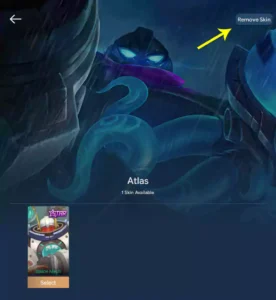
Step 7: Check to see the default skin applied to your character.
And that’s how you can revert your hero’s skin to the original version in Mobile Legends. Additionally, the Worst Injector app offers a backup/remove option for every item you’ve added. This includes not just skins, but also other elements like recalls, backgrounds, loading screens, and emotes.
Thank you for visiting our official website!
